@ Mentions
Notify a specific buyer, supplier or team member with @ Mentions
@Mentions is a great tool to communicate with buyers, suppliers and team members. Currently, you are using the "Notify" button to send your Projects, Quotes or Orders on Surefront. With @mentions, you will no longer need the "Notify" button to alert your recipient of the task at hand.
There are 2 way to use @Mentions on Surefront:
Chat- Head over to your quote or order and select one of the chat tabs displayed on the tab to the right of products. Simply type the @ symbol and a list of users will appear for you to send a quick message. Press enter to send it through and your recipient will receive an email notification on their end. Once the email link is clicked, the recipient will be re-directed to the pending tasks that are now brought to their attention.
Chat- Head over to your quote or order and select one of the chat tabs displayed on the tab to the right of products. Simply type the @ symbol and a list of users will appear for you to send a quick message. Press enter to send it through and your recipient will receive an email notification on their end. Once the email link is clicked, the recipient will be re-directed to the pending tasks that are now brought to their attention.
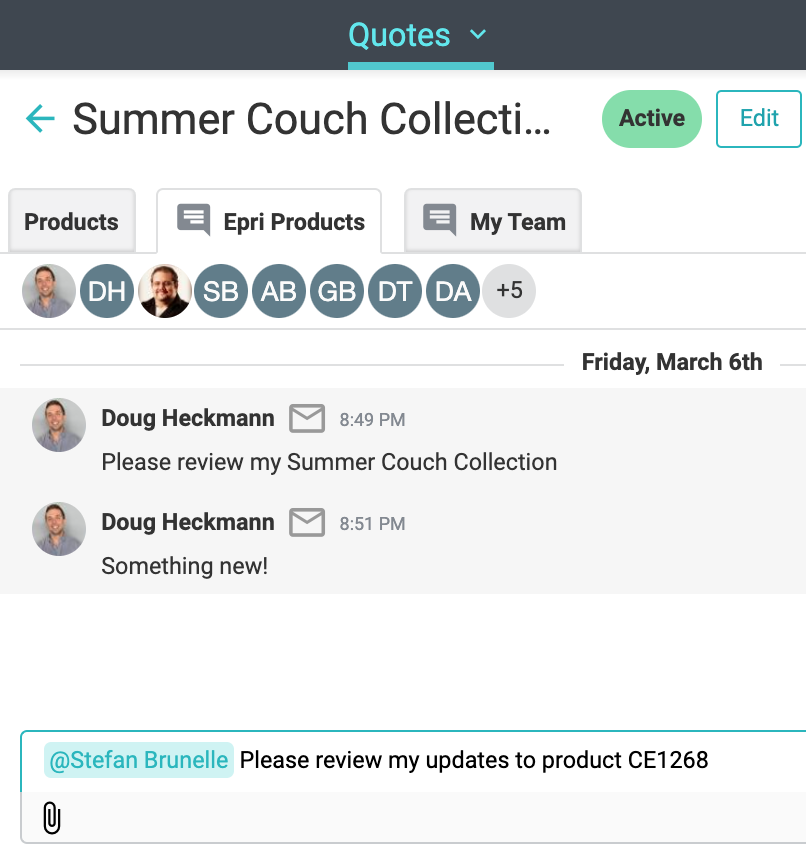
2. Sticky Notes- Head over to a Project you are currently working on and select an item that you need an update for. Place a sticky note on the designated area that you want to call attention to and @ mention a team member or supplier. Type out a quick message and press send!

Get quick responses and meet deadlines faster with the @mentions.
Did this answer your question?😞😐😃