Bid Calculator
The Bid Calculator is a convenient tool that allows you to easily calculate pricing and discounts right in the Product Details of a product you are negotiating with your Customer.
Go to any Quote or Project (left menu button > Accounts > Customer > Select Category > Click Quotes Tab - click a Quote on the left side)
On the right side of the screen click on any product you wish to negotiate.
In the Product Details tab/window on the top left side you will see the Bid Calculator with these fields:
Go to any Quote or Project (left menu button > Accounts > Customer > Select Category > Click Quotes Tab - click a Quote on the left side)
On the right side of the screen click on any product you wish to negotiate.
In the Product Details tab/window on the top left side you will see the Bid Calculator with these fields:
FOB Point- Where is this shipping from.
Freight Per Unit
Freight Description
Duty Per Unit
Supplier
Unit Cost - $ - This is YOUR cost on the product and it is NOT shared with your customer, this is the cost of production.
Freight Cost $
Duty Cost $
Estimated Landed - This is your total cost which includes first cost, freight, and duty.
Margin - % - Not available for Sales Reps - This is the percent profit you are making on this product comparing the list/unit price and your ELC.
List Price - $ - This is the price you are initially showing your customer and can be listed in the Showcase.
FOB Point- Where is this shipping from.
Freight Per Unit
Freight Description
Duty Per Unit
Supplier
Unit Cost - $ - This is YOUR cost on the product and it is NOT shared with your customer, this is the cost of production.
Freight Cost $
Duty Cost $
Estimated Landed - This is your total cost which includes first cost, freight, and duty.
Margin - % - Not available for Sales Reps - This is the percent profit you are making on this product comparing the list/unit price and your ELC.
List Price - $ - This is the price you are initially showing your customer and can be listed in the Showcase.
The adjustable fields are the Price (in Green) and Margin % (Not available for Sales Reps), this will automatically adjust the Discount % based on the adjustments.
If needed, a Sales Rep can adjust the discount amount based on the List Price by clicking on the “Edit Product” button at the top of the page.
You can also adjust other fields of the product, and once the changes are made, it will send a message to your Customer that will be displayed on the right side tracking all of the correspondence and other fields that we updated or changed.
The adjustable fields are the Price (in Green) and Margin % (Not available for Sales Reps), this will automatically adjust the Discount % based on the adjustments.
If needed, a Sales Rep can adjust the discount amount based on the List Price by clicking on the “Edit Product” button at the top of the page.
You can also adjust other fields of the product, and once the changes are made, it will send a message to your Customer that will be displayed on the right side tracking all of the correspondence and other fields that we updated or changed.
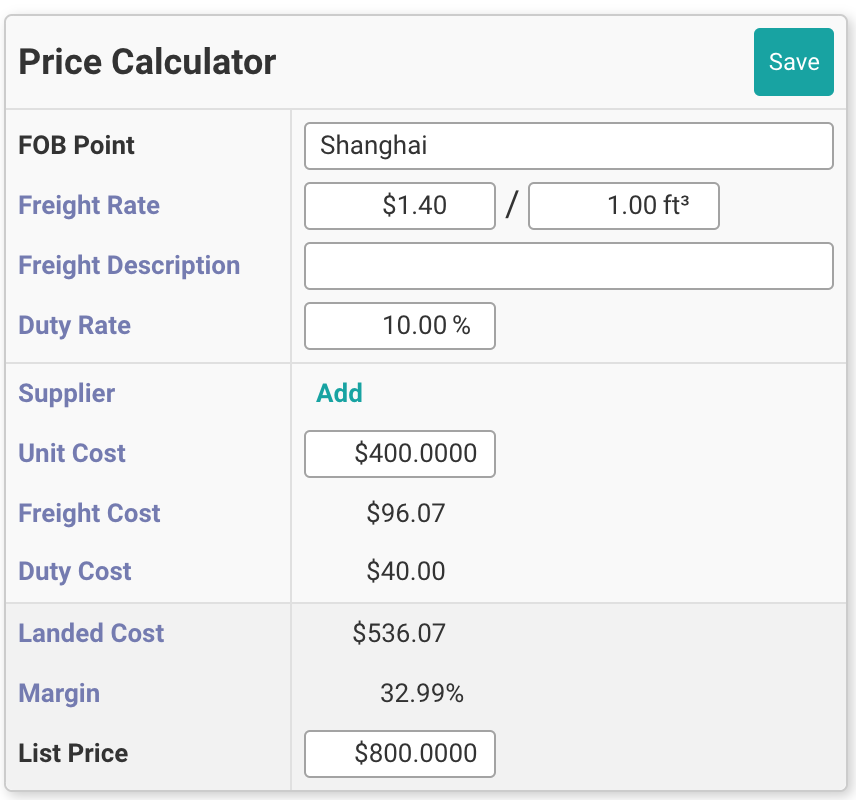 Did this answer your question?😞😐😃
Did this answer your question?😞😐😃